Finding Your YouTube Channel ID
Are you looking to find your YouTube Channel ID? Don't worry, it's easier than you think! Follow this step-by-step guide, and you'll have your Channel ID in no time.
What is a YouTube Channel ID?
A YouTube Channel ID is a unique identifier for your channel. It's a string of letters and numbers that YouTube uses to recognize your channel. You might need this for various reasons, like setting up certain apps or integrating your channel with other services.
Steps to Find Your YouTube Channel ID
Method 1: From Your Channel URL
-
Go to YouTube and sign in to your account.
-
Click on "More" next to your profile picture.
-
The "About" menu should open.
-
Look at the URL under "Channel details", It could look something like this:
www.youtube.com/channel/UC1234567890abcdefghij -
The part after
/channel/is your Channel ID. In this example, it would beUC1234567890abcdefghij.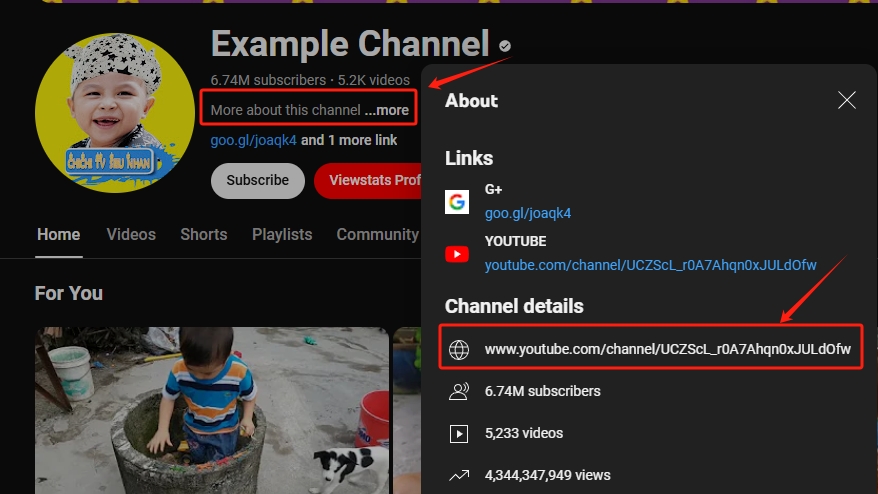
-
If the part after your channel was your handle i.e. "@myusername" then ignore it.
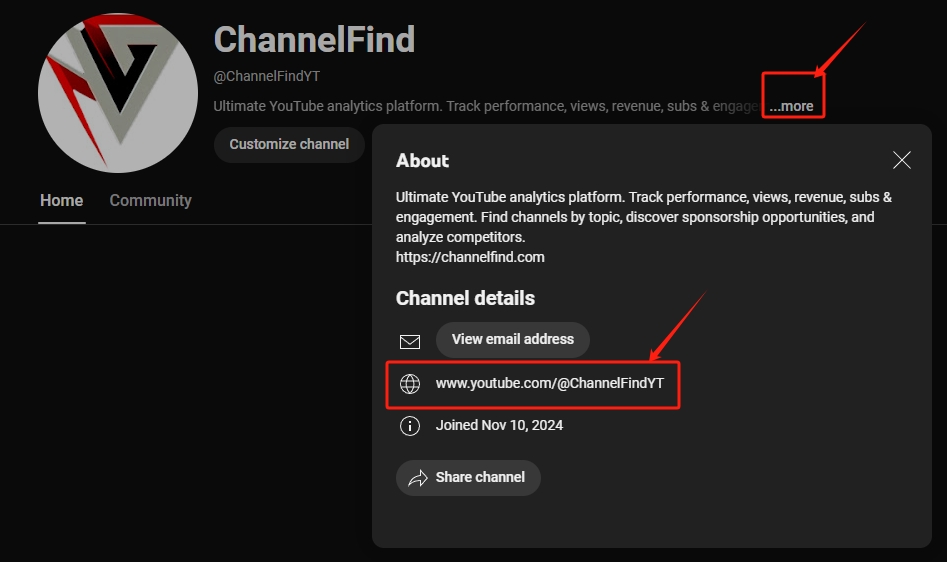
Method 2: Using YouTube Studio
-
Go to YouTube Studio.
-
Sign in if you haven't already.
-
In the left sidebar, Look for the "Channel customization" card
-
Click on "Channel customization" to open the settings.
-
In the "Profile" tab, scroll down to find your Channel ID.
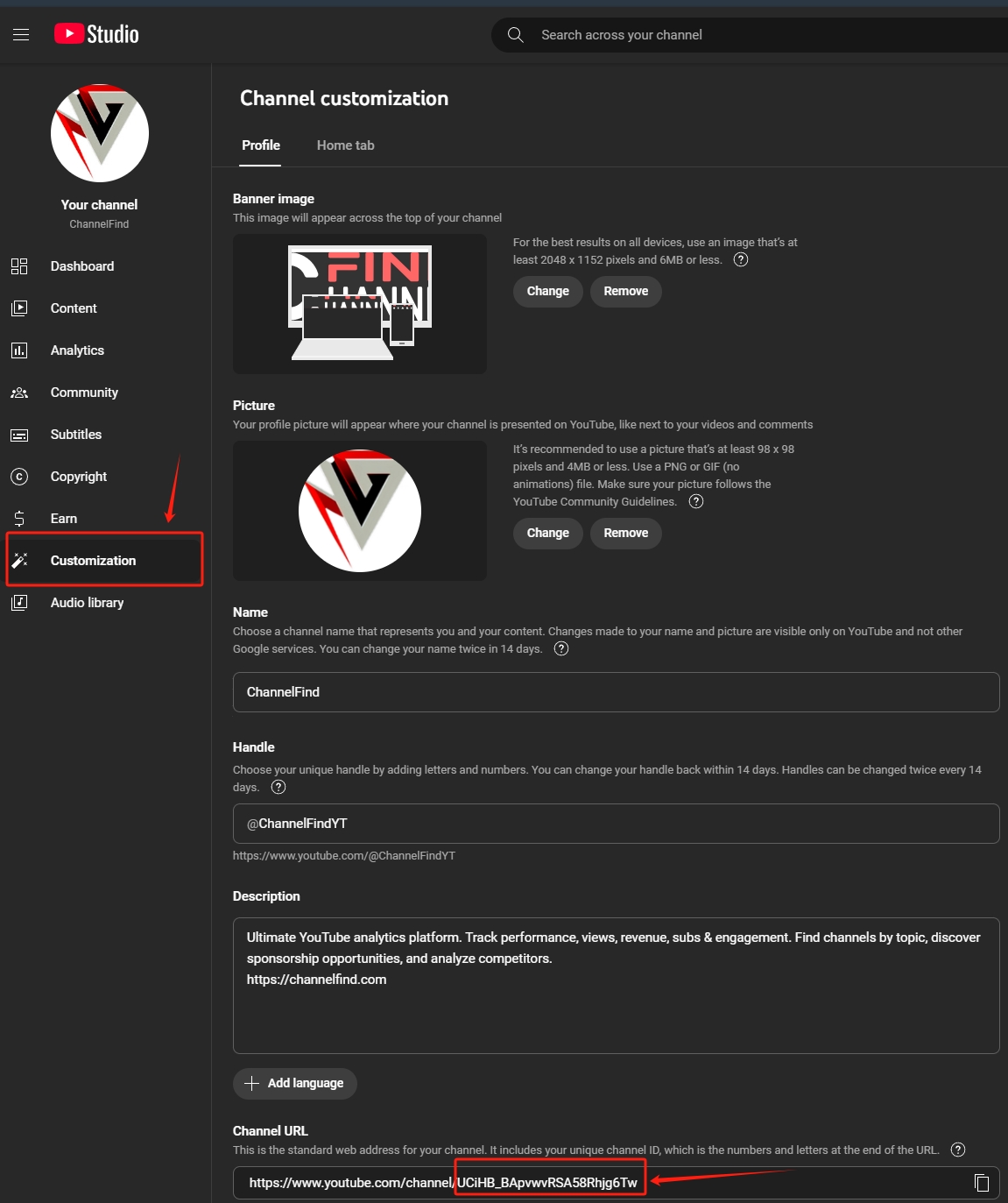
Method 3: For Custom URL Channels
If you have a custom URL for your channel, finding your Channel ID is a bit different:
-
Go to your channel page.
-
Right-click anywhere on the page and select "View page source" or press
Ctrl+U(Windows) orCmd+U(Mac). -
In the source code, search for
"channelId"(you can useCtrl+ForCmd+Fto search).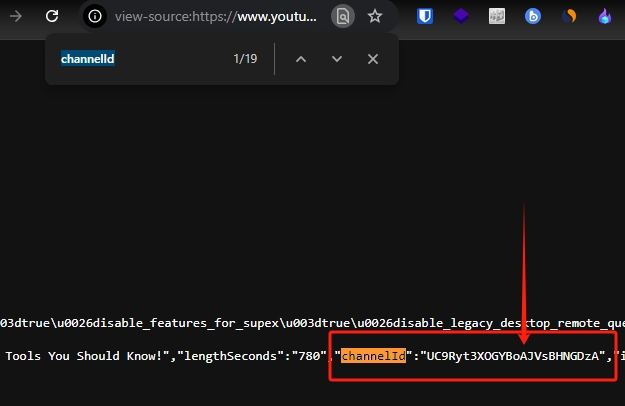
-
You'll find a line like this:
"channelId":"UC1234567890abcdefghij". -
The part inside the quotes after
"channelId":is your Channel ID.
Troubleshooting
- If you can't find your Channel ID, make sure you're signed in to the correct YouTube account.
- If you've just created your channel, it might take a few minutes for your Channel ID to appear.
- If you're still having trouble, try clearing your browser cache and cookies, then sign in again.
Need More Help?
If you're still stuck, don't worry! You can always check out YouTube's official help page on finding your Channel ID. They've got even more tips and tricks to help you out.
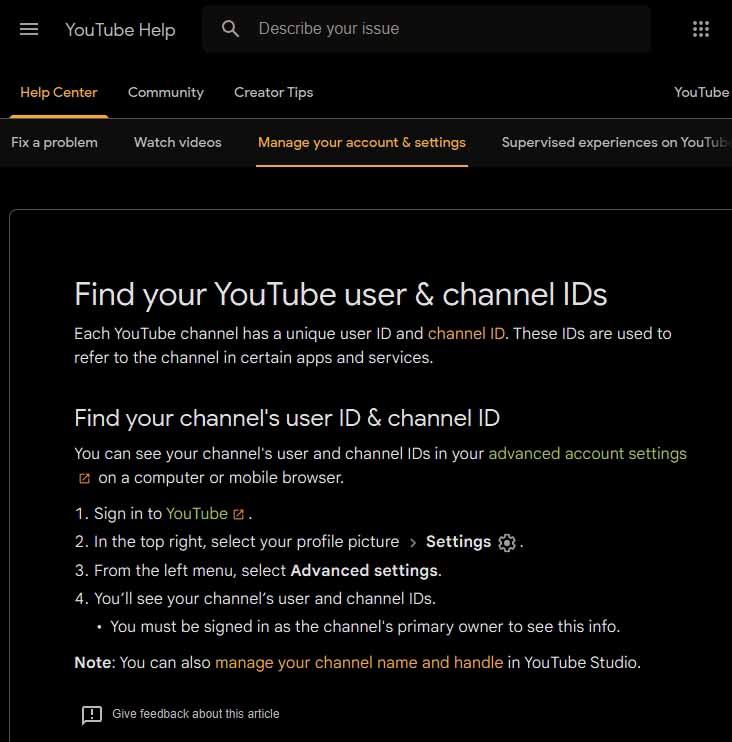
Remember, your Channel ID is unique to you, so keep it safe and don't share it with anyone you don't trust!
Happy YouTubing! 🎥🌟